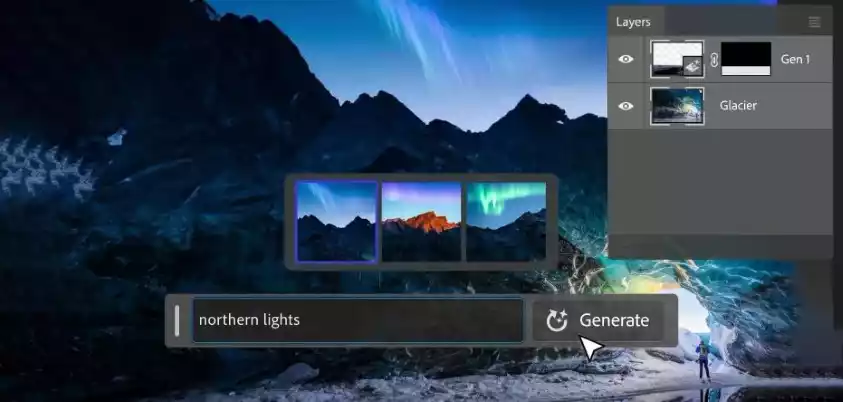
Adobe Photoshop is one of the most popular image editing software programs in the world, and it is constantly being updated with new features. One of the latest additions to Photoshop is Generative Fill, an AI-powered tool that allows users to quickly and easily extend images and add or remove objects using text prompts.
Generative Fill works by using Adobe’s Firefly AI image generator to create new content based on a user’s text prompt. For example, if you want to add a tree to a landscape photo, you can simply type “tree” into the Generative Fill prompt and Photoshop will create a new tree that fits seamlessly into the scene.
Generative Fill is a powerful tool that can be used for a variety of creative purposes. It can be used to extend images, add new objects, or even remove unwanted objects. It can also be used to generate new creative ideas.
To use Generative Fill, simply open the image you want to edit in Photoshop and select the area you want to fill. Then, click on the “Generative Fill” button in the toolbar. A text box will appear, where you can type your prompt. Once you have typed your prompt, click on the “Generate” button.
Photoshop will then use its AI to create new content based on your prompt. It will generate several options, so you can choose the one that you like best. You can also adjust the settings to fine-tune the results.
Generative Fill is a powerful new tool that can be used to create stunning images. It is easy to use and it can be used for a variety of creative purposes. If you are a Photoshop user, I encourage you to try out Generative Fill and see how it can help you to create your next masterpiece.
Here are some additional tips for using Generative Fill:
- Be as specific as possible in your text prompt. The more specific you are, the better the results will be.
- Use keywords that describe the desired content. For example, if you want to add a tree to a landscape photo, you could use keywords like “tree”, “forest”, or “nature”.
- Experiment with different settings. The settings can affect the style and realism of the results.
Have fun! Generative Fill is a great tool for creativity, so don’t be afraid to experiment and see what you can create.


